Near Miss
Below steps to be followed to complete Near Miss:
- Report Near Miss: To create/report new Near Miss. Any employee working on the Plant, who has access to the system (Power user OR Public user) can report a Near Miss.
- Review Near Miss & Identify Investigation Team: To review the reported Near Miss by HOD / Plant Safety Head. The reviewer may send the report for investigation or can discard the report or may close the Near Miss with / without CAPA. Any user can be selected as Investigation Team member.
- Near Miss Investigation: Investigation will be conducted by any user who is selected as investigation Team member. Once the investigation is completed, it will be sent to HOD / Plant Safety head / Unit Head for review.
- Review Near Miss Investigation: HOD / Plant Safety Head / Unit Head will review the investigation report and assign action item or send back for correction. Action Item will be generated if the Near Miss investigation report is approved and closed.
STEP 1 – REPORT NEAR MISS
Objective: To report any kind of Near Miss that occurred in plant during day-to-day activity. It allows user to create, review and approve/reject Near Miss in the system.
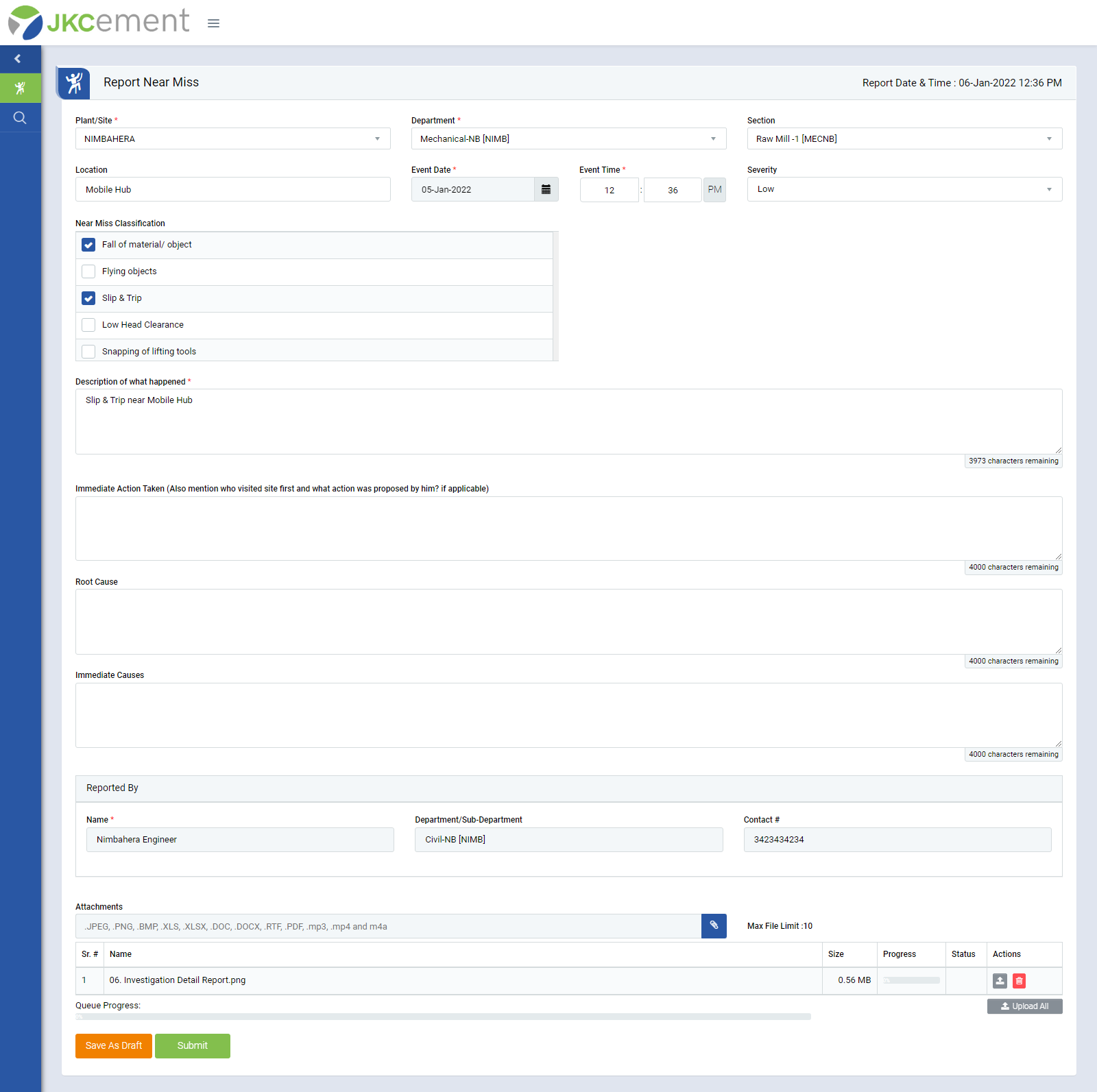
Image 1
- Go To Near Miss | Report Near Miss.
- Select Plant/ Site, Department, Section, Event Date & Time, and severity from the drop-down list with other Near Miss Details which are required.
- Details of ‘Reported By’ will be of the person who had logged in and reported in the system.
- Reporter can attach files by clicking on Attach button.
- Click Upload button to upload the attached file and click Delete button to delete the file. (There is a file size limit of 20MB for attachments and a maximum number of file attachments to be uploaded is 10. Attachment files extension would be allowed such as “.JPEG, .PNG, .BMP, .XLS, .XLSX, .DOC, .DOCX, .RTF, .PDF, .mp3, .mp4, and .m4a”)
- Submit button will save the Near Miss and send the report to HOD / Plant Safety Head for review.
Note :
- Near Miss can be reported by any employee working in the plant and has access to the system.
- The reported Near Miss can be seen in My Action | For Your Information tab.
- The fields marked with * are mandatory to be filled.