MOM
MY MEETING
Objective: It allows user to view the meetings scheduled by him/her and take action against it if assigned to him/her in the system.
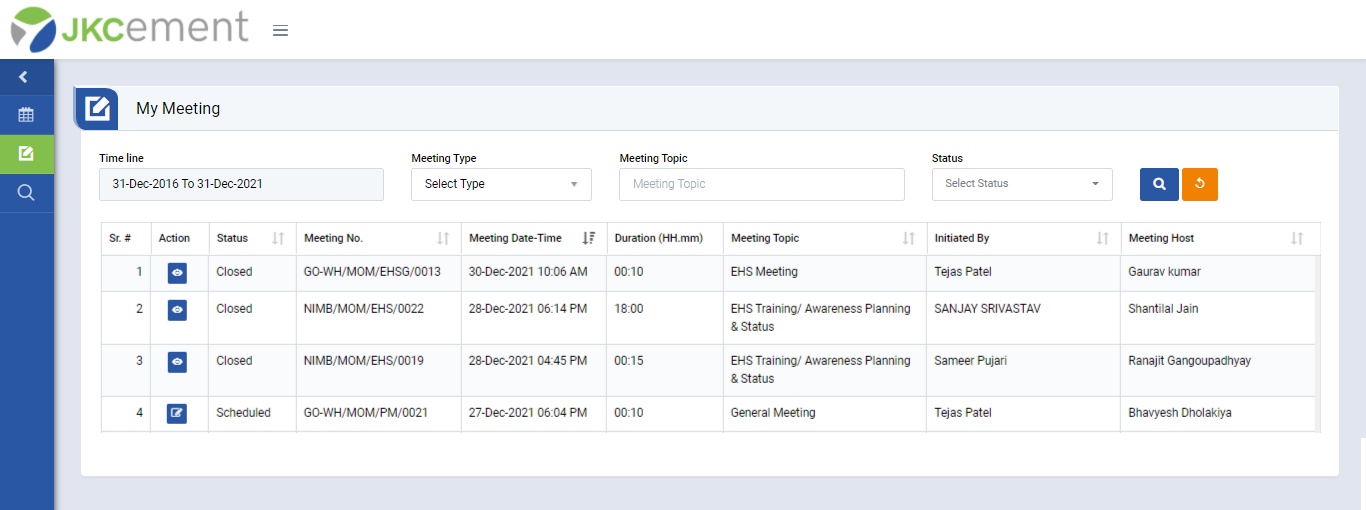
Image 1
- Login as “Initiator or Meeting Host” role who will conduct the meeting and go to Meeting | My Meeting screen.
- Click Edit button in Action column to edit/take action against a meeting schedule
- When Edit button in Action column is clicked “Meeting Details” screen will be opened (Image 2) with Report No. where initiator or Meeting Host can take action.
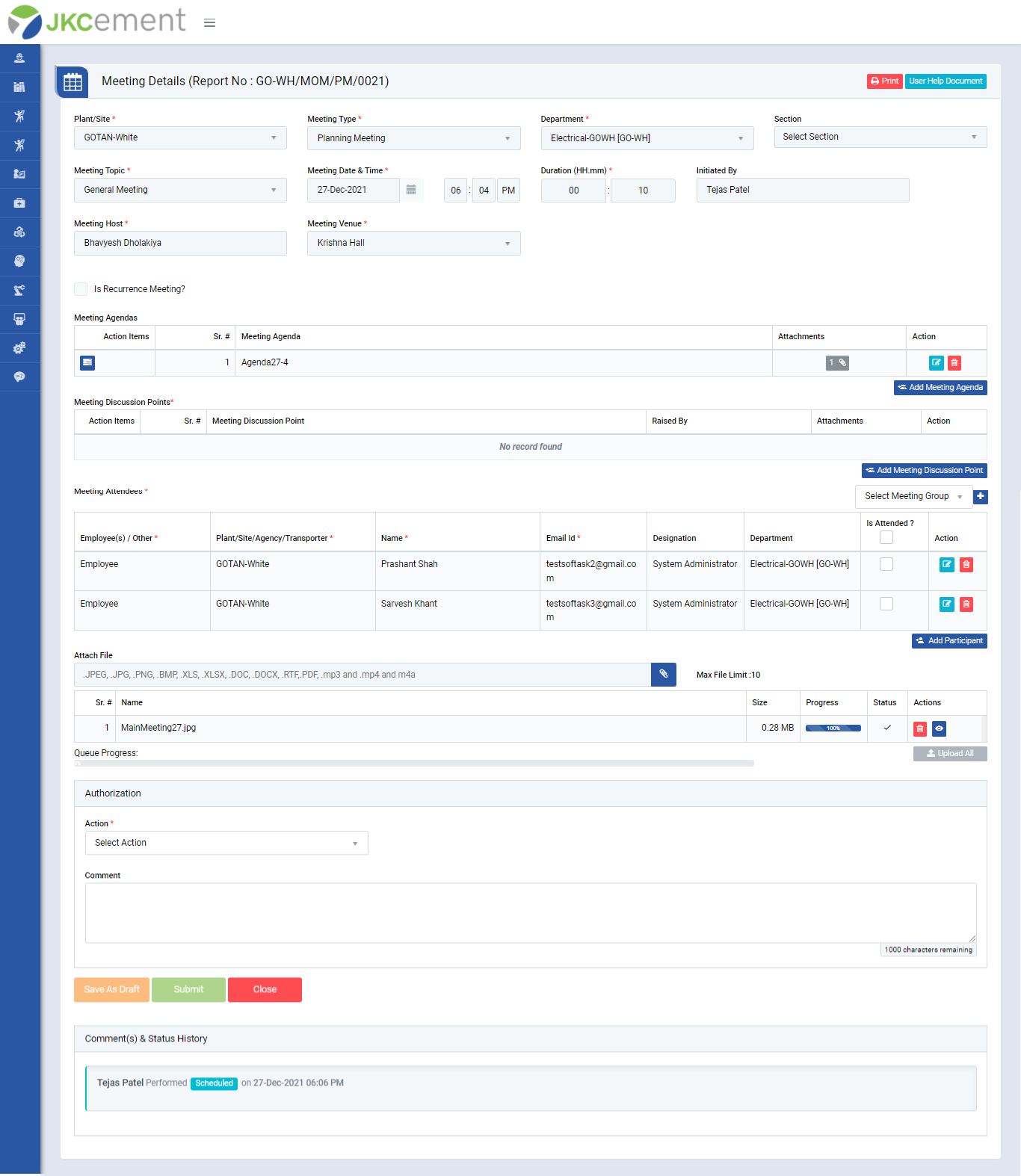
Image 2
- When Edit button in Action column is clicked “Meeting Details” screen will be opened (Image 2) with Report No. where initiator or Meeting Host can take action.
- Select “Is Attended?” check box against a particular person if he/she attended the meeting.
- Select “Meeting Status” from drop down list as mentioned below:
- In-Progress: Select In-Progress and click Submit button if meeting is in progress.
- Postponed: Select Postponed and click Submit button if meeting is postponed. “Meeting Date & Time” must be changed if Postponed is selected.
- Completed: Select Completed and click Submit button if meeting is completed.
Note :
- The fields marked with * are mandatory to be filled.
- Only meeting initiator or Meeting Host can take action.