Action Item
SEARCH ACTION-ITEM
Objective: It allows user to view the Action Item for particular Observation with status in the system.
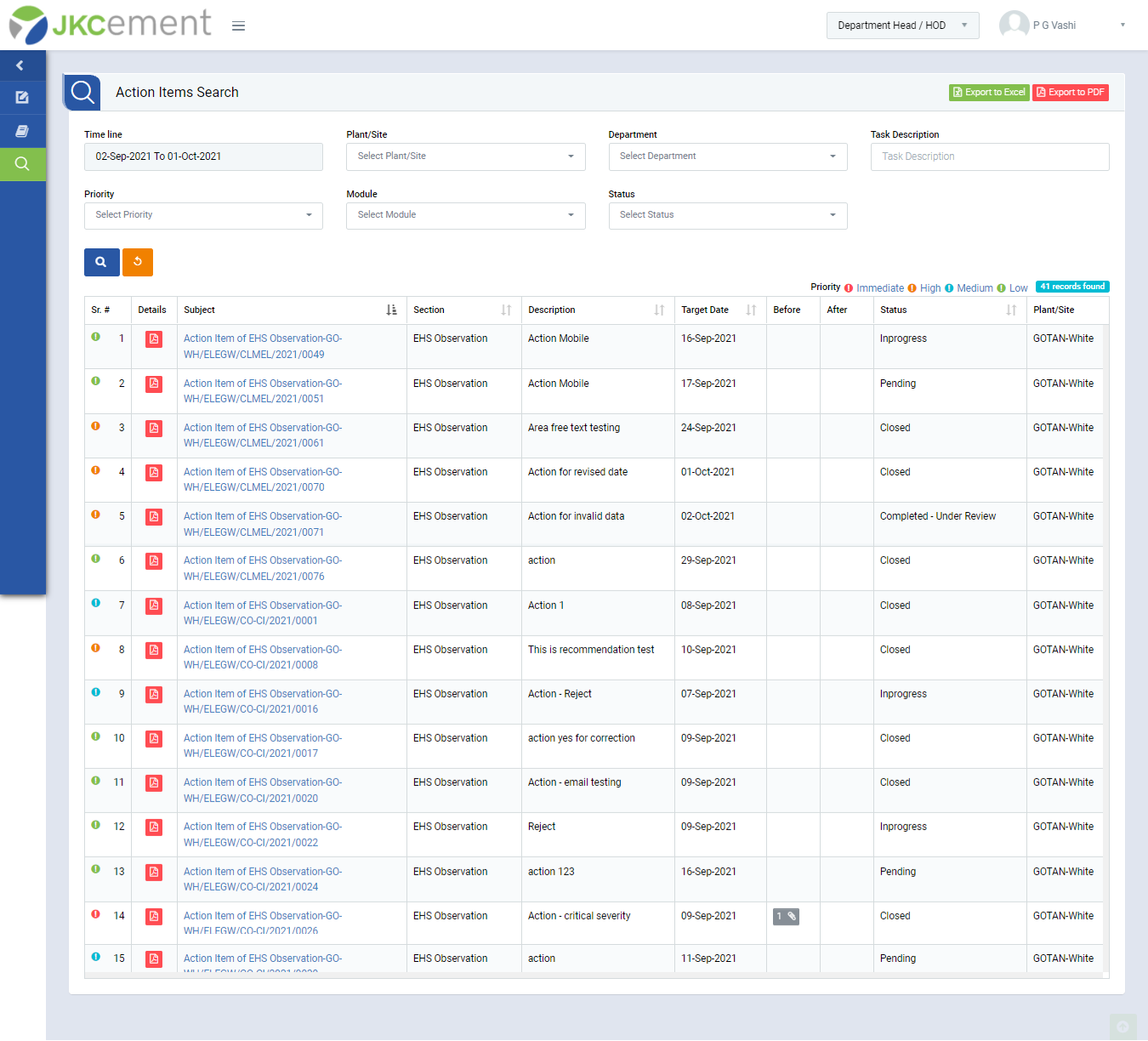
Image 1
- Select search criteria such as Time line, Plant/Site,Department, Task Description, Priority, Module, Status as per requirement.
- Click “Search” button to populate Action Item details in a tabular format.
- Click “Reset” button to clear all the selection criteria and refresh report screen.
- Click “Export to Excel” and Export to PDF button on top right corner of the screen to export the report to excel spread sheet and PDF.
- Click Report No. in “Subject” column to view the Action Item for EHS Observation details in different tab in the browser.
- Click the numbers on the bottom right corner of report table to display number of HSE Observation per page (For example, if 25 is selected then 25 Quality Inspection will be displayed on the same page).
Note :
If more Observations are available than currently being displayed on the page, then click on the Page number on the bottom left corner of the table to view the remaining EHS Observation. (From above example, if we are viewing 25 EHS-Observations on the same page and there exists more than 25 HSE-Observations then in order to view the remaining EHS-Observation click on the next page number(s)).